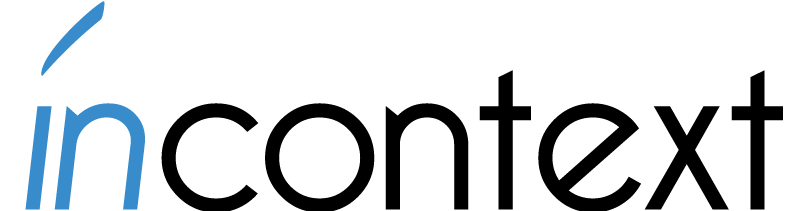Why it matters:
- Reinforce the website message with branding elements, graphics, and links
- Make scanning for key information easy
- Users goals are the primary focus
Simply Stated
Starting with the home page — get to the point
It’s that simple. If there’s a need to explain what your website is about with text, write a short sentence or a few short bullet points. If you think you need a long paragraph to describe what you do, think again.
Branding elements, links and graphics should all reinforce site’s purpose and help you avoid over-explanation. Avoid marketing fluff: Users know it when they see it and will avoid it if they can.
Succinct Links
Word links as succinctly as possible. But make sure you give the user enough information to decide what link to click on. It’s a tough balance, but very important. If a link needs more explanation in text, keep it to one short sentence below the link or in a rollover. Or give the user a list of the subcategories of information they can access in the area you’re linking to. Don’t make the user to read extensively, but offer up some clues about what is on the other side of that link.
Finding the right balance
Graphics that add download time without adding value to the experience can be seen as a waste of the user’s time. Try to provide only graphics that enhance or convey the information being provided. Graphics may also help the user decide where they need to go or where they are located in the website. Using graphics this way may sound limiting, but it is the most interesting challenge for website designers and can lead to thoughtful and creative solutions.
Avoid redundancy
It’s hard enough in the overwhelming world of the web to decide what link to click on. Having to choose between two links that say similar things creates additional confusion. It forces the user to stop and wonder why the redundancy exists.
The key is to bring enough information to the user at any given point to help them know where to go next without overwhelming them with reading or giving them a multitude of confusing choices. Long paragraphs of text, extraneous graphics, and confusing links prevent users from getting what they really need from your site.
Support Scanning
People scan a page looking for the information they need. How you design the page can support this natural ability or get in its way. To make it easy for users to pick out the information they want, avoid the following pitfalls:
Too many columns
Be careful of the multi-column layout. Designers are tempted to use a layout with several vertical columns when they don’t have clear priorities for what to put at the top of the page. With lots of columns, you can push lots of headers, links and content up to the top of the columns to fit as much information as possible above “the fold” (the bottom of the browser screen). Sounds good, but it’s easy to overwhelm the eye with choices and prevent the user from effectively scanning the page. Make clear-cut decisions about priority and always leave users with a clue that there’s more below the fold.
Too many font sizes, styles, colors
Use font choices to communicate meaningful groupings. Keep headers to one or two font sizes and styles, with another for body text and links. Keep color choices to a minimum as well. This will help the user’s eye scan from point to significant point on the page. Too many different sizes and styles make users work harder to parse the page and figure out what to read or where to click next.
Too many boxes
One easy way to divide up content and lay out a page is to create boxes of links, graphics and text, or “components” that can easily be rearranged or removed as a unit. These are often tables with outlines or varying background colors; they may even have varying styles of text, graphics and links. To scan a page, the eye needs separation within the page and to information divided into logical parts, it can be disastrous if it’s overdone. Remember, the eye needs something to skip if it’s scanning — gray text or background graphics. If you try to make everything significant, nothing will be significant. Try grouping information in larger packets and avoid varying the style of the components. Try hard not create divisions where they aren’t necessary or outline every table on the page. Keep heavy graphic elements like boxes around content to a minimum — 2 or 3 per screen is plenty.
Keep a clean structure
Simplify the functionality of your site
It’s tempting to add all the bells and whistles to a website — advanced searching, advanced customization. But with all the options users have on the web, how can they figure out how to get the information they want? The web succeeded because of its bare-bones interface — click and go. Users aren’t interested in learning how to use sophisticated website functionality. Focus on the users’ goal first and foremost. Provide them with what they need to successfully access information in a clear, direct way before adding a bunch of new features or functionality and be sure to keep that goal in mind when devising any new additions.
Avoid providing too many “related” links or too much “related” information
While it is important to provide a user with access to information that is closely related to what they are currently looking for (or at), overwhelming them with too many other options may distract them or confuse them along the path to their ultimate goal. Try to figure out what items are truly related in a very useful way and you will be adding a service to your site instead of a distraction.
Avoid link overload
Keep in mind that a user can only realistically click on one link at a time and view only one page at a time. Typically, when a site offers an overwhelming amount of links on a given page it means they haven’t given a lot of thought to the taxonomy of their site or that the original taxonomy is outdated and didn’t scale. Take some time to make a site map and organize your content in a logical fashion keeping an eye toward the future growth of your site. This should help you visualize the paths that your users will travel and help you select the appropriate links for each page along the way. It will also help you introduce new pages into your site without as many growing pains.
In summary
Make sure you understand your users goals and provide the functionality that supports those goals. When making additions to your site, check that what you now have meets your users’ needs before providing more features. Building on to an unstable foundation can create problems that overshadow the usefulness of any new features you provide.